Connect two AWS VPCs with StrongSwan
If you want to connect two VPCs within the same region in AWS, you can use VPC peering. AWS unfortunately has no option yet to connect two VPCs in different region with each other.
Within this article we will be connecting two regions through two StrongSwan instances. This article is inspired by the following two blogs, which might help you when getting stuck.
- http://www.cakesolutions.net/teamblogs/connecting-aws-virtual-private-clouds-using-vpn-strongswan
- https://www.maxmanders.co.uk/2014/05/05/aws-vpn-solutions-with-strongswan.html
Preparing your VPCs
It’s important that both your VPCs are on a different CIDR block. You can read my previous article to set up a VPC with your own CIDR block.
For this article I created a VPC in Ireland with CIDR block 10.0.0.0 and a VPC in Frankfurt with CIDR block 10.10.0.0.
Creating two EC2 instances
In each region you can create an EC2 instance. I decided to go with CentOS 7 machines on a t2.micro instance. When you are going to deal with high traffic between both regions, you might want to pick a bigger instance.
I named the server in Ireland “Callisto” and the server in Frankfurt “Ganymede”. Both names are moons of Jupiter.
After you created both machines, make sure to disable source / destination check from the action menu on both.
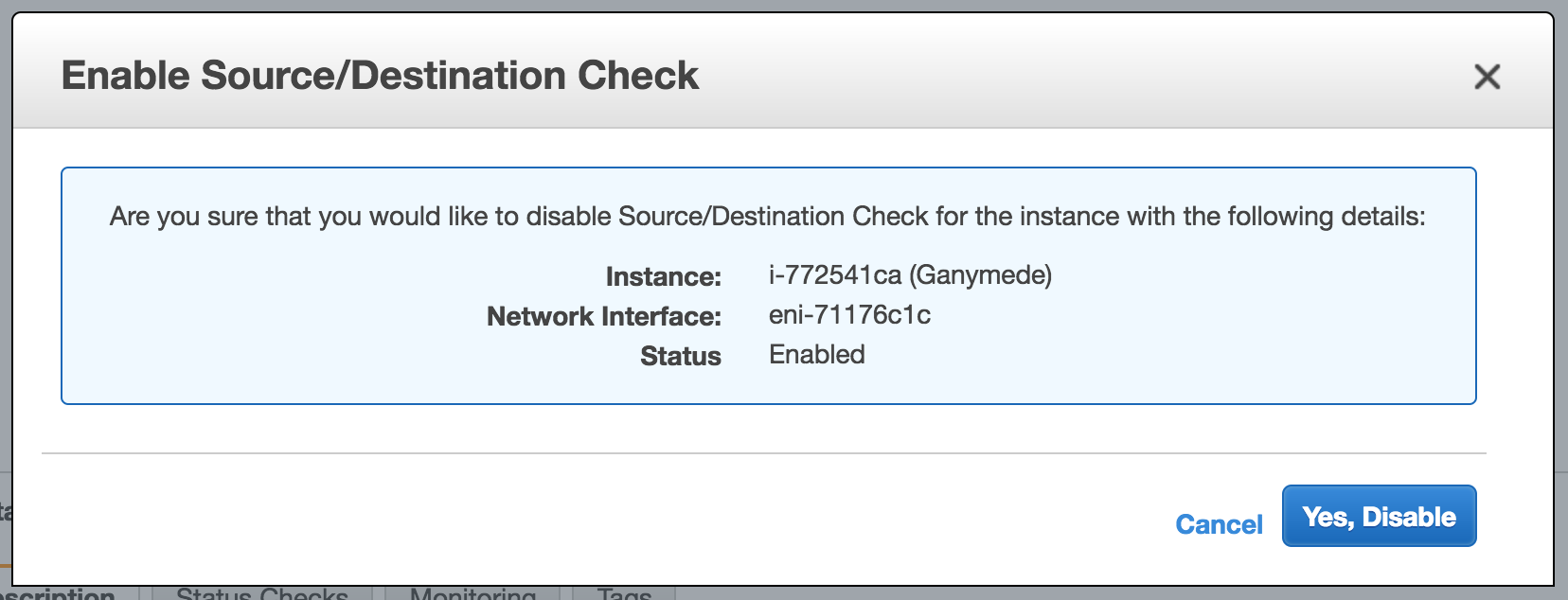
Before continuing, please make sure that for both machines;
- You have SSH access
- Source/Destination checks are disabled
- Have a public accessible IP
Collect information
Now we should gather some information from both machines. You should get the public and private IPs of both machines as well as the VPC CIDR block.
In my case, this is the configuration.
Callisto
- public IP: 52.213.124.101
- private IP: 10.0.1.198
- VPC CIDR Block: 10.0.0.0/16
Ganymede
- public IP: 35.156.123.101
- private IP: 10.10.1.126
- VPC CIDR Block: 10.10.0.0/16
Installing and configuring StrongSwan
Connect with both your machines through SSH and run the following commands to install StrongSwan.
yum install epel-release
yum install strongswanNow we need to edit the StrongSwan configuration on both machines.
vi /etc/strongswan/ipsec.confCallisto
config setup
strictcrlpolicy=no
charondebug=all
conn %default
ikelifetime=60m
keylife=20m
rekeymargin=3m
keyingtries=1
keyexchange=ikev2
conn Ganymede
authby=secret
auto=start
type=tunnel
left=10.0.1.198
leftid=52.213.124.101
leftsubnet=10.0.0.0/16
leftauth=psk
right=35.156.123.101
rightsubnet=10.10.0.0/16
rightauth=psk
ike=aes128-sha1-modp1024
esp=aes128-sha1-modp1024Ganymede
config setup
strictcrlpolicy=no
charondebug=all
conn %default
ikelifetime=60m
keylife=20m
rekeymargin=3m
keyingtries=1
keyexchange=ikev2
conn Callisto
authby=secret
auto=start
type=tunnel
left=10.10.1.126
leftid=35.156.123.101
leftsubnet=10.10.0.0/16
leftauth=psk
right=52.213.124.101
rightsubnet=10.0.0.0/16
rightauth=psk
ike=aes128-sha1-modp1024
esp=aes128-sha1-modp1024The only differences between both, are the settings named left and right. (L)eft means (L)ocal and (R)ight means (R)emote. The IP addresses and CIDR blocks we have collected earlier, have been filled in here.
We secure the connection between both machines with PSK. Therefor we have to set the PSK for both machines.
vi /etc/strongswan/ipsec.secrets52.213.124.101 : PSK "Dl8EDinVF8L0Y2Ot7GbSWlby9D1vDkVB3d4nxV1dQmGeM137xgF3KhQ4CQC8hXGu"
35.156.123.101 : PSK "tLWF8SOmOR6auWakESBe1GHQAYC8PB9Uvb2rfqUbJywamLEcGkYUG8F7s21X1le0"Finally we have to configure port forwarding on both machines. Add the following line to /etc/sysctl.conf.
net.ipv4.ip_forward=1Run the following command.
sysctl -pWe are done installing and preparing StrongSwan. All that is left to do, is to configure some security groups and routing with AWS.
Setting routing and security groups
Head back to the VPC settings within AWS. Head down to the route tables and add a new one and give it any name or change an existing one.
Now edit the routes for this route table. Add a new route from the foreign CIDR block to your StrongSwan instance. We will make sure that any requests to the foreign subnet are being redirected to our StrongSwan instance.
Ireland
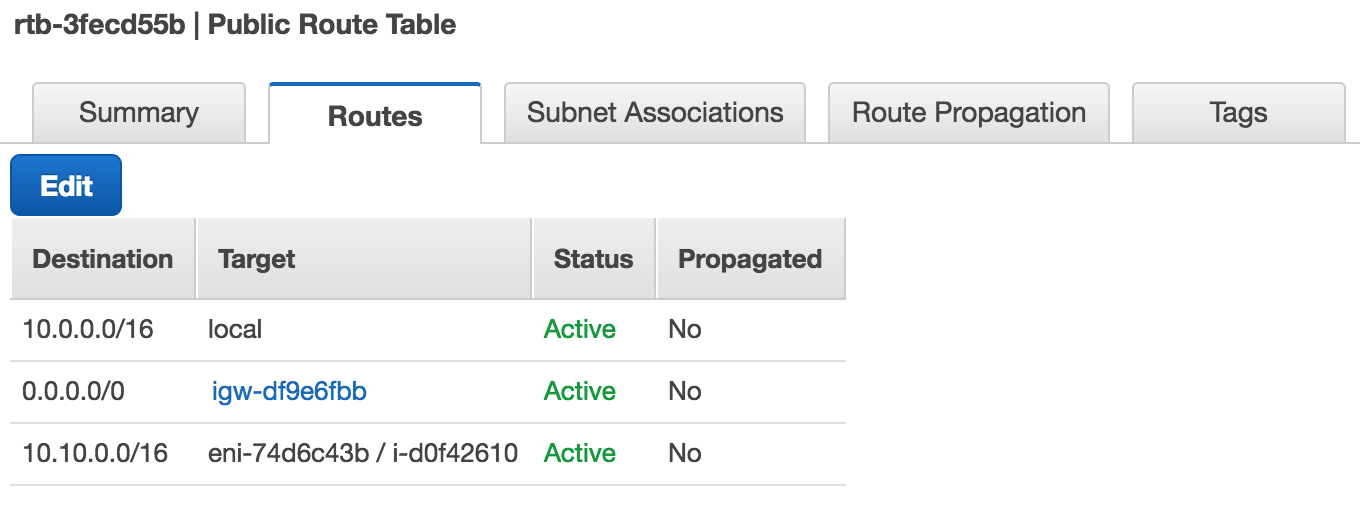
Frankfurt
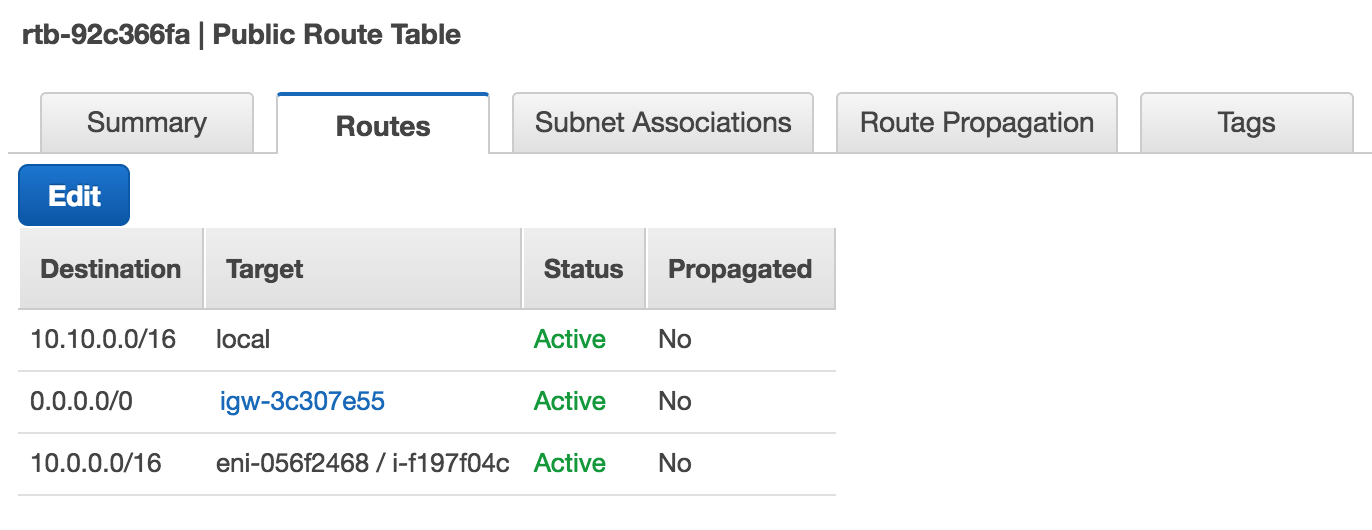
Finally we have to set a security group in both VPCs and assign it to our StrongSwan instances. You should allow port 4500 and 500 on UDP from the foreign public IP.
Ireland
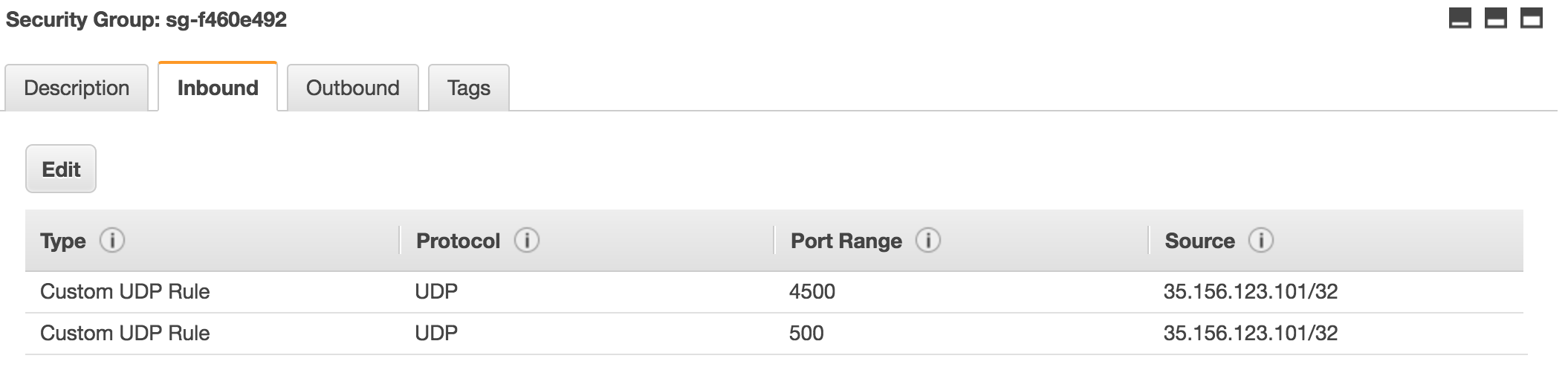
Frankfurt
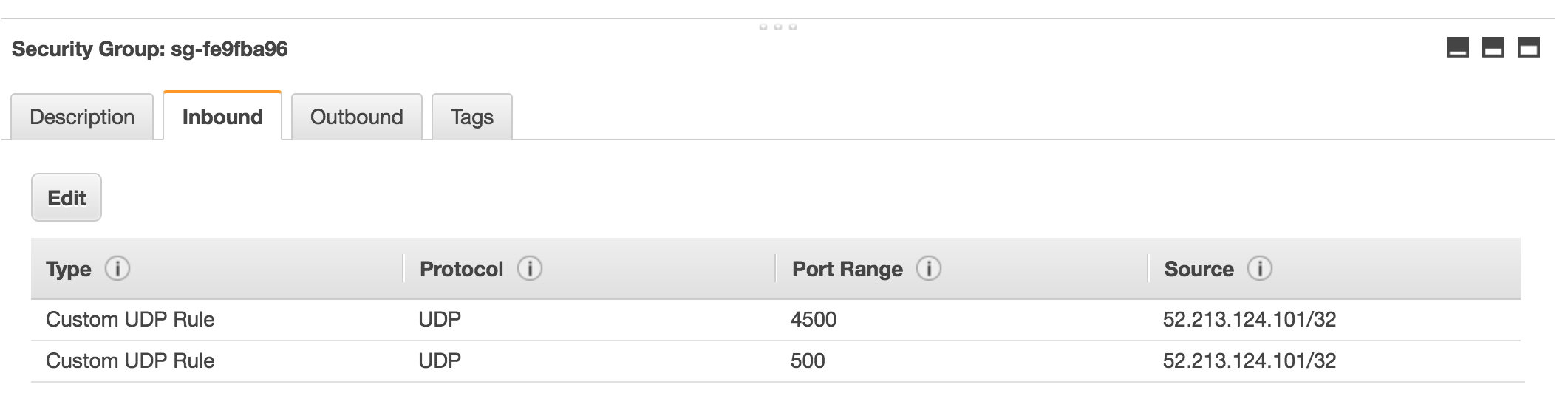
Start the connection
We can now start StrongSwan on both machines.
strongswan start
When you run strongswan status you will notice both machines have a connection established.
Security Associations (2 up, 0 connecting):
Ganymede[2]: ESTABLISHED 0 seconds ago, 10.0.1.198[52.213.124.101]...35.156.123.101[35.156.123.101]
Ganymede{2}: INSTALLED, TUNNEL, reqid 1, ESP in UDP SPIs: ccf10c8c_i c09f3c5a_o
Ganymede{2}: 10.0.0.0/16 === 10.10.0.0/16
Ganymede[1]: ESTABLISHED 2 seconds ago, 10.0.1.198[52.213.124.101]...35.156.123.101[35.156.123.101]
Ganymede{1}: INSTALLED, TUNNEL, reqid 1, ESP in UDP SPIs: cd2ec7d9_i c0861342_o
Ganymede{1}: 10.0.0.0/16 === 10.10.0.0/16
Note: If you want more detailed information, run strongswan statusall
Before going into production
Before you plan to bring this in production, please note that it is advised to use an Elastic IP. Since both are connecting through their public IP, you don’t want this to changed during a reboot.
Additionally you want to make sure that StrongSwan starts on boot and it keeps running.
Within this article we connected two AWS regions with two StrongSwan instances. You should now be able to connect from any instance in your Ireland region to the Frankfurt region and the other way around.
Troubleshooting
If you have issues establishing the connection, there are a couple of things you can check;
- Is source/destination disabled?
- Did you change the route tables to run traffic to the foreign subnet to your StrongSwan instance?
- Did you configure the StrongSwan instances correctly? Check the IP configurations.
- Did you create and assign the security groups to the right instances?
- Did you configure the keys on both sides? You can reload the keys with
strongswan rereadsecrets